Learn how to use the enrollment calendar as a report administrator.
Short Video: Use the Enrollment Calendar
Or follow these quick steps:
- Click the Enrollment Calendar link under the Classroom header.
Note: Hover over the link to view more information about the Enrollment Calendar report.
-
Click the Select Year drop-down arrow.
Note: The Select Year field defaults to the current year.
- Select the appropriate year for your report, if not the current year.
- Click the Select Month drop-down arrow.
- Select the appropriate month for your report.
- Click the Location(s) drop-down arrow to select the location(s) for your report.
Note: This is a multi-select menu.
- Click anywhere outside the drop-down menu to update subsequent fields.
- Click the Department(s) drop-down arrow to select the department(s) you want to include in your report.
Note: This is a multi-select menu.
- Click View Report.
Notes: • Click the Hide Parameters bar to expand the report viewing area. • Click the Save drop-down arrow to select a format for your saved report. • Click the Print icon to print any report. • Click the Refresh icon to ensure you are viewing the latest information.
- Click Close Report to return to the PromisePoint Reporting Home Screen.
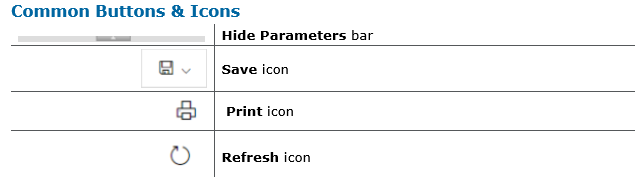

0 Comments