Learn how to use the adoption assessment survey report as a report administrator.
Short Video: Use the Adoption Assessment Survey Report
Or follow these quick steps:
- Log into PromisePoint.
- Click the Adoption Assessment Survey link under the Course Completion header.
Note: Hover over the link to view more information about the Adoption Assessment Survey report.
- Click the Start Date Calendar icon to select the appropriate start date.
Note: You can also select a date by typing it in the Start Date field.
- Click the End Date Calendar icon to select the appropriate end date.
Notes: • The End Date field auto populates with the current date and defaults to 11:59pm. • You can also select a date by typing it in the End Date field.
- Click the Location(s) drop-down arrow and select one or more locations.
Note: This is a multi-select field. 5. Click anywhere outside the drop-down menu to close it and update subsequent fields.
- Click the Course(s) drop-down arrow and select one or more courses.
Note: This is a multi-select field. 7. Click View Report. Notes: • Click the Show/Hide Parameters bar to view more/less of the report. • Scroll down as needed to view more of the report. • Click the Save drop-down arrow to view the options for saving a document. • Click the Refresh icon on the toolbar to update the report data. • Click the Print icon to print the report.
- Click Close Report in the upper-right hand corner to return to the PromisePoint Reporting Home Screen.
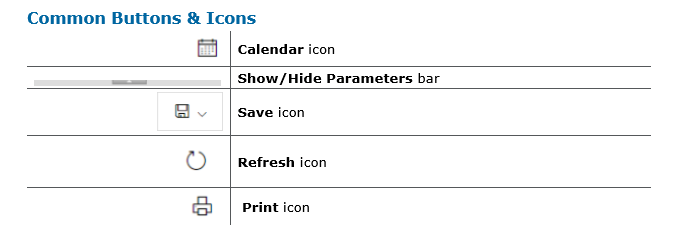

0 Comments