This qrg describes how to use Document Manager's search feature, and adding metadata/keywords for creating searchable documents in PromisePoint.
How to Search for Documents
From within PromisePoint, click on the Resources folder from the PromisePoint menu at the top of the page.
- The Document Manager homepage will open, with a Search box and Search button displaying to the right of the page (and will display on all Document Manager category pages).
- Key in a word that will search the content of documents available in folders listed (including tiles) or the keyword that was added when the document was posted then click Search.
In the example below, the word test is used. Any document with the word test or added as in the metadata/keyword field when document was posted will display as shown:
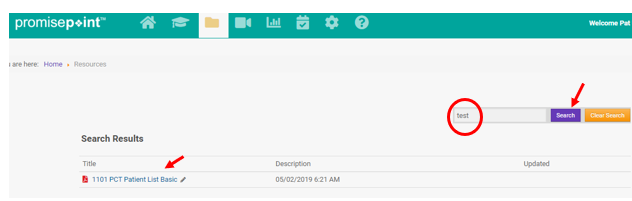
- To start over and clear the search, click on the Clear Search button. This will return you back to Document Manager's homepage.
How to Create Searchable Documents
Metadata/Keywords can be added or edited to the document in Document Manager to make documents searchable, if the word does not appear in the title or document.
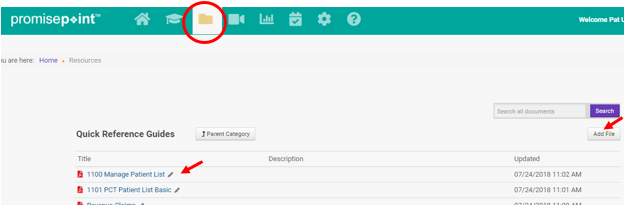
For instructions on how to add or edit a document see article in helpdesk's document, Document Manager.
To add the metadata/keyword see the example below showing how to add values to an editable document by keying in values in the Metadata/Keywords field, key in your values separated by comas, up to 25 values can be used.
Note: Metadata/Keywords are both searchable values, described interchangeably for user friendliness in documentation and training.
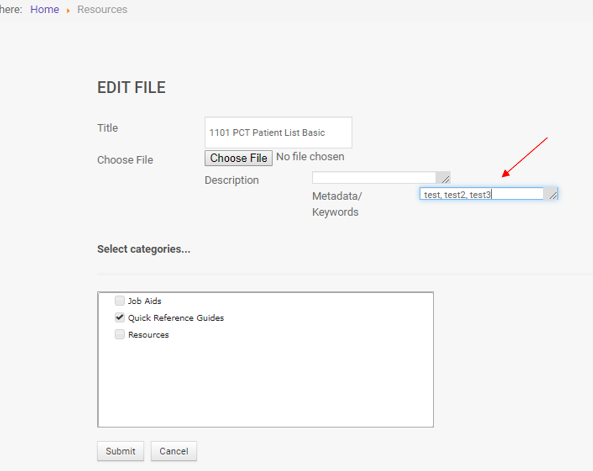
- Be sure to click Submit when done.
The document will now be searchable through the metadata/keyword search by using the value added to the document in Document Manager.
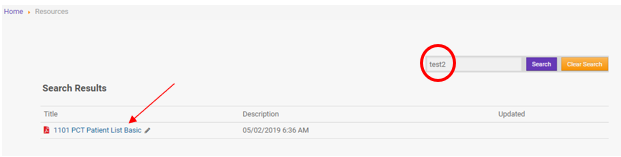

0 Comments