Answering a Question
If you are a moderator for one of the topics in the Question and Answer function, you will be notified of the question via email, or you can check to see if there are any questions waiting for you in the Question and Answer page.
1.) Sign into your PromisePoint community and click on the Question and Answer menu:
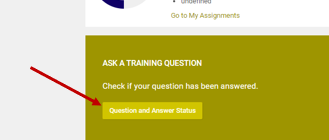
2.) If there are multiple topics click on the “Unanswered” option, otherwise you will see the question you are a moderator for at the top of the page, as the most recent question for the topic:
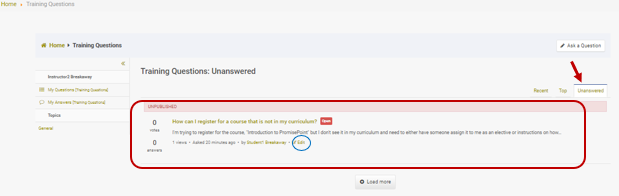
3.) Click on the title of the question, to answer it, or as the moderator of this topic, you can Edit (circled in blue in the above screen shot) the question if necessary.
4.) Once inside the question, you can assign it to yourself or to another moderator who is also a moderator of the topic.
In this example, assign the question to yourself.
NOTE: A question does not have to be assigned to be answered and published.
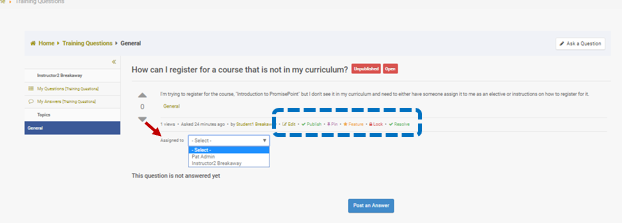
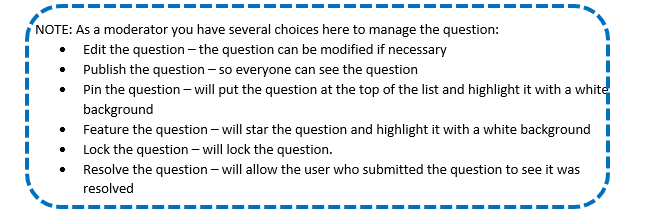
5.) If you choose to assign it to yourself, you’ll get a message that a moderator has been successfully assigned the question.
To answer the question, click Post an Answer to answer the question:
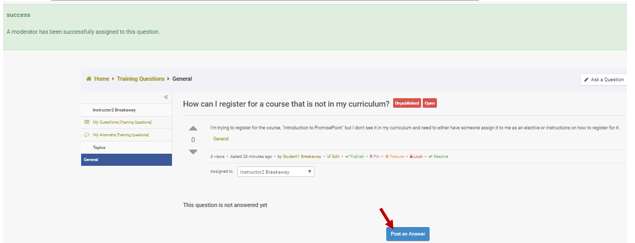
6.) Then, type in you answer and click, Save.
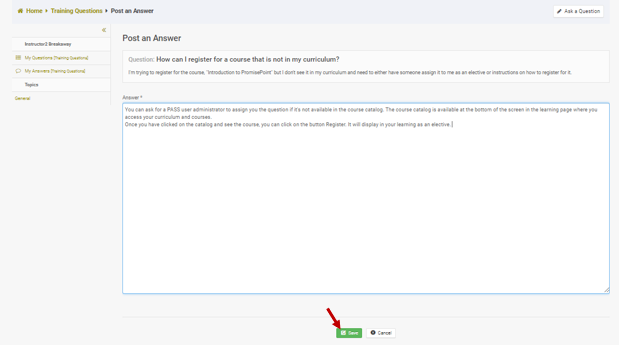
6.) Once you have answered and saved the question, it’s at a pending status. The answer now needs to be managed.
Typically, this is where the moderator would click, Resolve and Publish, so the question and answer will display for everyone.
NOTE: If the moderator only clicks Resolved, only the user who submitted the question will see the answer.
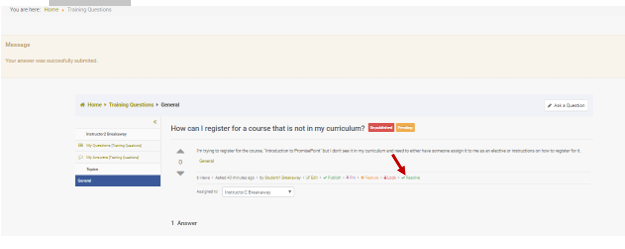
7.) For this example, the moderator has clicked Resolved, Published, Featured, and Pinned on this Question and Answer, so it shows at the top, is starred, highlighted and accessible to all users.
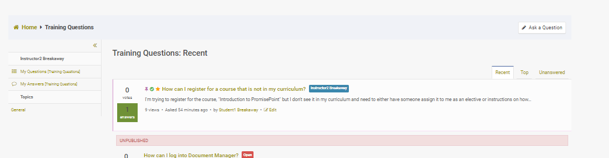

0 Comments