Common Buttons and Icons
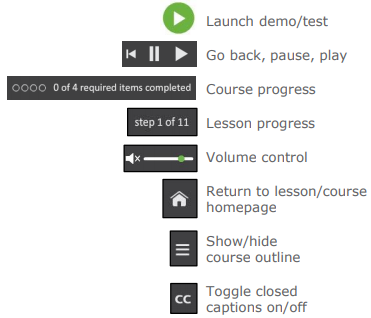
Course Outline Button
Please note you can use the Course Outline button to quickly navigate to the demos and tests in the course from any screen in the course player.
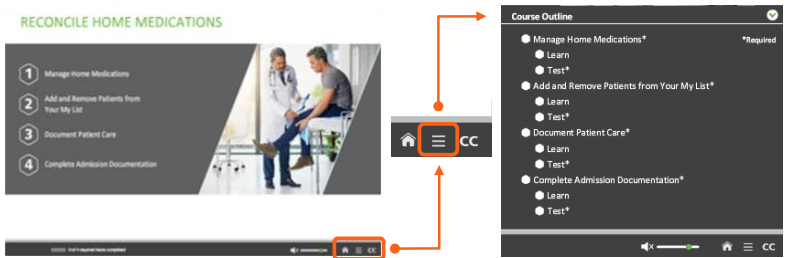
Launching a Demo
1. After selecting a course, the course homepage screen displays. It is recommended that you complete each lesson and its accompanying test in order. Select the lesson to view the demo and test.
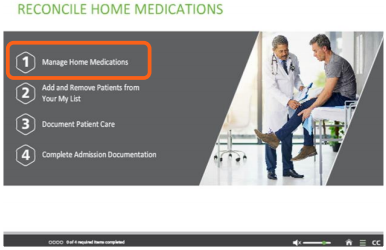
2. The lesson screen displays. Here you can view the demo and then take the test to confirm your understanding of the knowledge presented in the demo. While completing the demo is usually optional, passing each test is always required to complete the course. To launch the demo, click Learn.
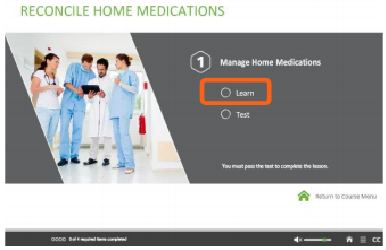
3. The first slide of every demo is a screen explaining the lesson scenario and the main tasks you will learn. To begin the demo, click Launch Demo.
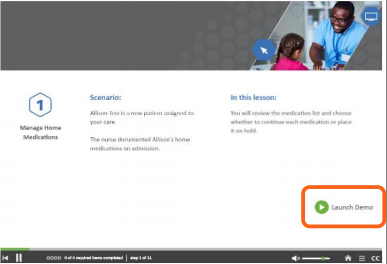
Course Player Job Aid
1. Please note that to receive credit for completing a course, you must pass a test for every lesson. To do so, navigate to the lesson homepage and click Test.
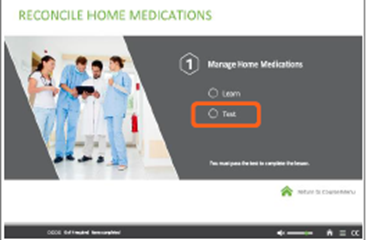
2. The first slide of every test is a screen explaining the test scenario and how it's scored. Please note that every test is scored the same way; you usually must answer at least 80% of the questions correctly to pass the test and compete the lesson. To begin, click Launch Test.
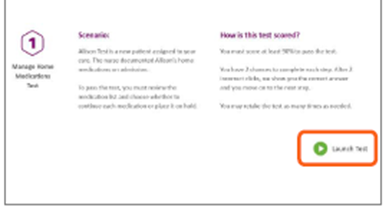
3. To complete the test, read the instructions at the top of every slide, then perform the click or text entry action onscreen to perform the step. You get two tries to answer before the question is marked as incorrect, and the correct answer is shown.
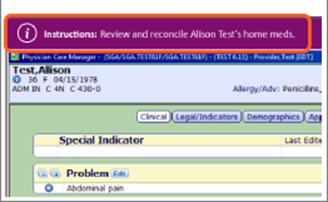
4. Usually after answering at least 90% of the test questions correctly, you pass the test. Pass every test to complete the course. If you don't pass, you can retake the test as many times as needed.
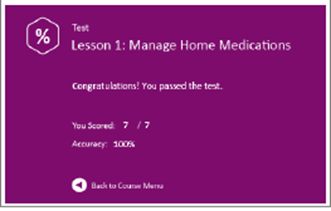
5. After completing the course, you will be presented with a process workflow what you learned.
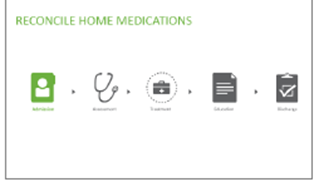
6. When you have completed a course, all of the required items will be marked as complete. Congratulations! You have successfully navigated, opened, and completed a courseware demo and test.
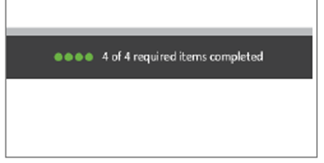

0 Comments